It can be very troubling to feel that telltale buzz from your phone and glance down at the screen only to see, not the name of your friends or family, but an “Unknown Caller,” trying to get in touch with you. Let’s work at decoding the mystery: what does “Unknown Caller” mean?
An “Unknown Caller” is the assigned name of any caller that an iPhone’s Caller ID software cannot find in the CNAM database. This may be because the phone network is down, the caller has disguised their ID information, or because a spammer or scammer is manipulating the technology to pose as an organization for gaining personal information.
Because these uses for the “Unknown Caller” identification seem so sinister, we’ll go into this topic in detail. We’ll learn what an “Unknown Caller” is, why they appear that way when calling your iPhone, and how to deal with this sometimes-distressing occurrence.
Unveiling the Enigma: ‘Unknown Caller’ on iPhones


The first thing you need to understand about the “Unknown Caller” enigma is how an iPhone deals with Caller ID. Not every phone or service provides the same information on incoming callers, so it is important to understand the iPhone’s specific way of dealing with it first and foremost.
When someone places a call to your iPhone, the network of the phone sends that number to the network of the iPhone. The iPhone then pulls the number out of that database and displays it, usually along with an attached name or location, on the recipient’s screen as the phone rings.
The database that your iPhone is retrieving the phone number of the caller from is called a CNAM database. The carrier of your particular phone is responsible for maintaining CNAM and using it to your advantage for call identification.
When you see “Unknown Caller” instead of an actual name in the place of the displayed Caller ID, it is usually because the network is unable to retrieve the number or any additional information from CNAM. Sometimes this is because the information is totally unavailable; other times, it’s because the caller has intentionally concealed the information.
We’ll explore why this might be below.
Why Callers Appear as ‘Unknown’
There are several reasons why callers might intentionally or even unintentionally come up as “Unknown Callers” on your iPhone. We’ll give you a reason for each below:
- Blocked Numbers – A phone’s Caller ID can be hidden from the recipient of their calls using this feature. It is activated by a simple number code, which. Must be dialed before making the call. However, it usually gets associated with scammers or telemarketers.
- Network Issues – The network that provides phone service for a caller may be adjusted so that the Caller ID is hidden from whoever the caller is trying to get in touch with. At the same time, if one phone is using a different mode of network, such as roaming, then the caller ID may be completely unavailable.
- Caller ID Manipulation – This technique is a malicious one used by scammers, which is sometimes called “spoofing”. It is done by using certain technologies, such as robocalling software, to trick the person they’re calling into answering the phone. Sometimes it displays a fake name, and sometimes it simply says “Unknown Caller.”
iPhone Features for Unraveling the Unknown Callers
Now that you know exactly what an Unknown Caller is, and why they might show up on your phone that way when you receive a call, it’s time to get into how to deal with it. If you have an iPhone, the good news is, you have a few options available to you to help manage unidentifiable calls.
We’ll go over the features that are exclusive to iPhones for these purposes below.
Silence Unknown Callers
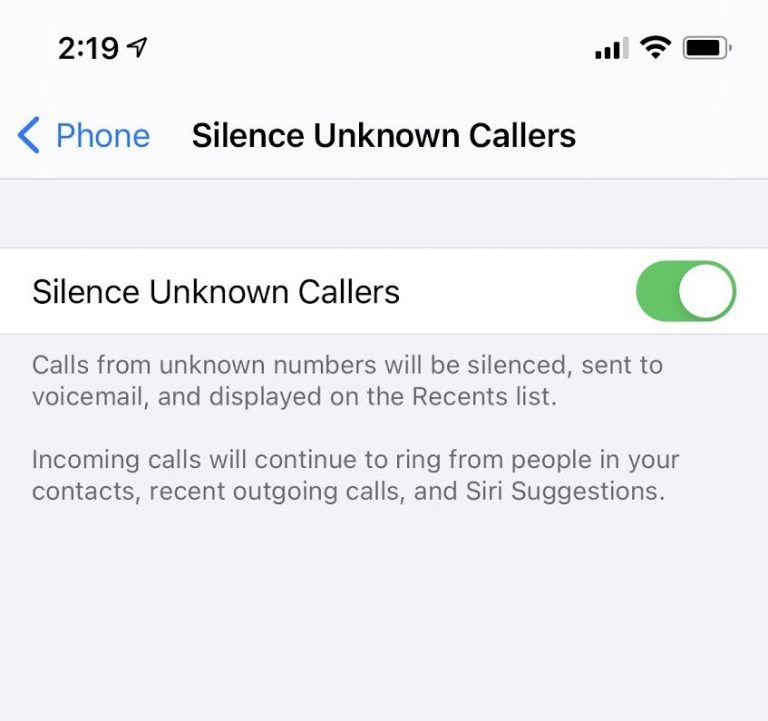
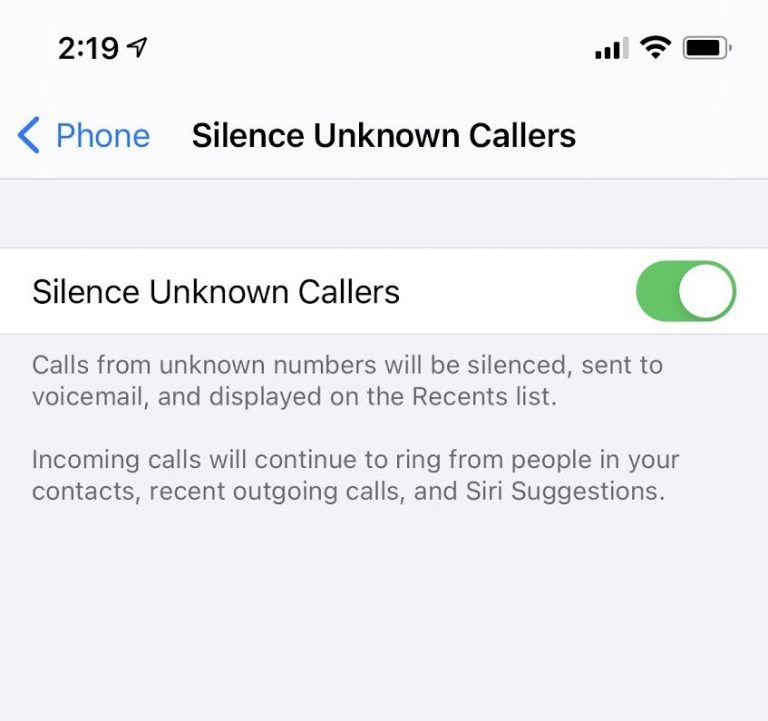
It’s happened to just about everyone: you’re in the middle of an important career meeting, driving in heavy traffic, or just busy in general, and your phone rings. You stop what you’re doing or lose your train of thought, only to discover that the phone call was from an “Unknown Caller.”
If you’re not in the habit of making time for these calls, it can be frustrating to find out that your day has been interrupted by a call you were never going to answer. This is where the beauty of the iPhone feature for silencing unknown callers comes in.
Instead of causing ringing, or even a vibration alert, on your iPhone, the feature will automatically silence any call whose Caller ID is not available. The call will simply be redirected, immediately, to voicemail.
Below, we’ll go over how to turn this function on and off in a quick step-by-step guide.
- Navigate to “Settings” on your iPhone.
- Scroll down to the category labeled simply “Phone.”
- Scroll down in the next section until you see “Call Silencing,” then tap that.
- Toggle the switch for “Silence Unknown Callers” to “On.”
Your iPhone will now automatically slide any of these mysterious, unidentifiable callers into your voicemail so you don’t have to be bothered with them.
Voicemail and Missed Call Notifications
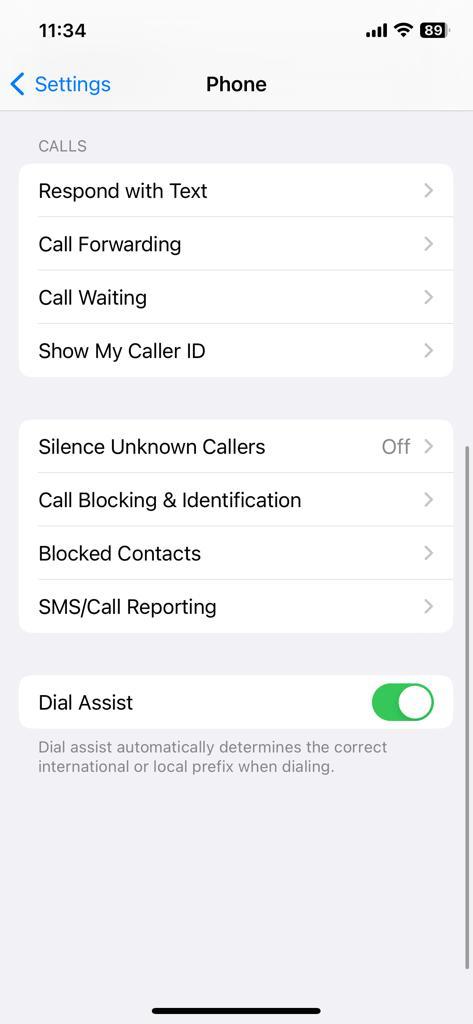
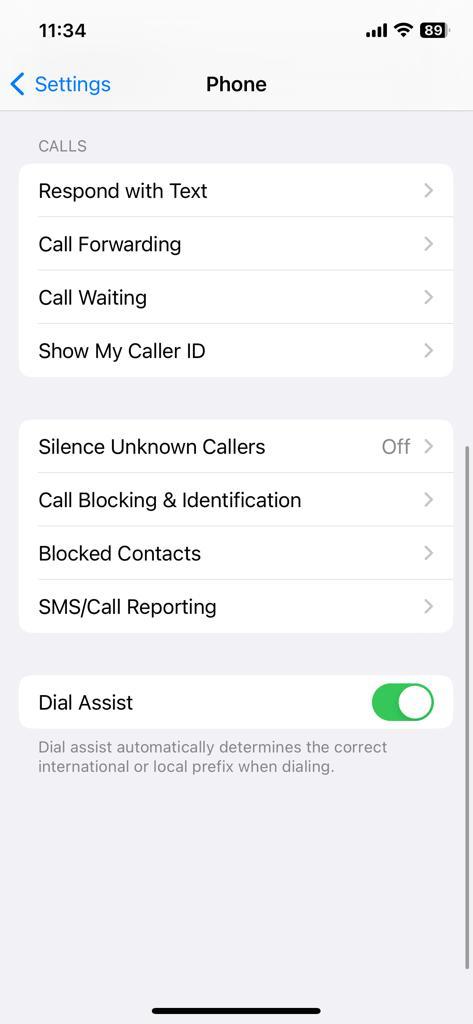
Similarly to the way that your iPhone can silence phone calls, you have even more freedom over how the Settings apply to Unknown Callers. You can choose to send the Unknown Callers straight to voicemail without technically silencing them; you’ll still get “missed call” notifications and have the option to respond when the call comes in.
This can be a great tool because it gives the caller the option to explain themselves over voicemail; you then have the opportunity to respond right away if you so choose, because you’ll have seen the “Missed Call” notification. Listening to voicemails from Unknown Callers is a good idea because it puts all the power of information and response times in your own hands.
In fact, the settings for your iPhone are so open to any variation you might need that you can even receive calls from Unknown Callers under certain conditions.
For example, if you’re worried that an Unknown Caller is not a scammer, but one of your friends who is simply having network connectivity issues, you can choose to accept calls that come from a number listed in your contacts.
All of these things can be set up to your near-exact specifications in the “Phone” category of your iPhone Settings app.
Tips for Dealing with Unknown Caller
In addition to using the above-mentioned features that an iPhone gives you access to, there are other tips for dealing with the “Unknown Caller” phenomenon. You aren’t limited only to what your iPhone can do, however many helpful settings it has. Let’s examine the practical ways you can expand your responses to an “Unknown Caller” below.
Use Reverse Phone Lookup Apps
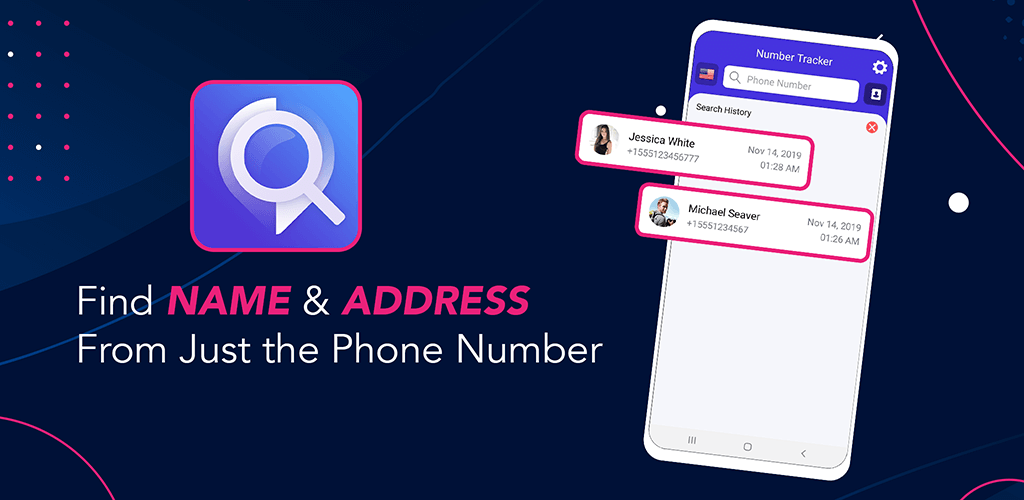
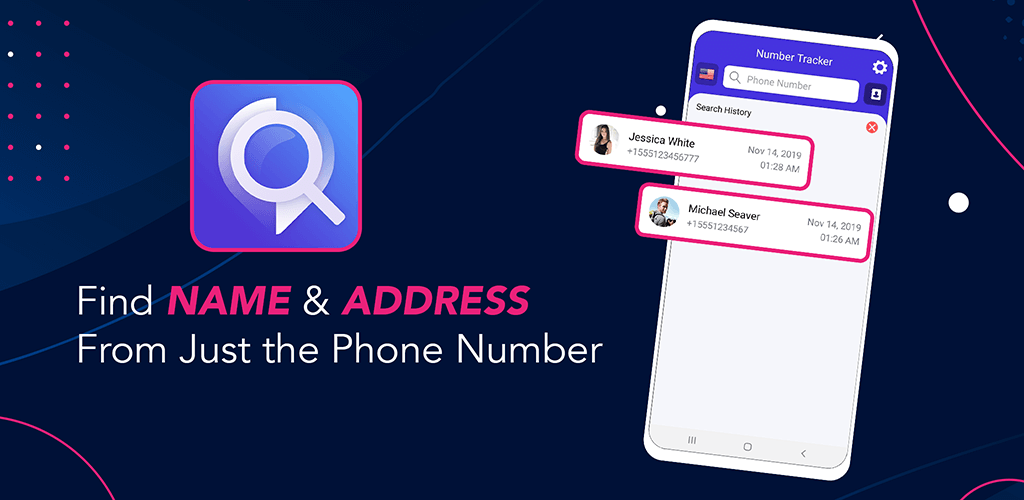
Reverse phone lookup apps are a sensational way to get more information about the unknown caller who keeps calling and leaving you with a mystery to unravel.
Reverse phone lookup apps utilize database technology to track a phone number’s information: this can be the name of the last known holder of the phone number, the location, and even the carrier of the phone.
With this kind of information at your fingertips, you can learn whether or not the Unknown Caller is a friend who’s experiencing network issues, a scammer, or simply a roaming stranger. More information is power, and that power is precisely what will help you deal with an Unknown Caller using a reverse phone lookup app.
One of the best Reverse Phone Lookup Apps is called “Number Tracker Pro.” With a simple search bar, it allows users to track a number anonymously, turning the tables on potential scammers. It also works across network differences and can be used around the world.
All that’s needed is a subscription and a quick signup and you’ll be able to identify everything you need to know about an Unknown Caller.
Do Not Disturb Mode
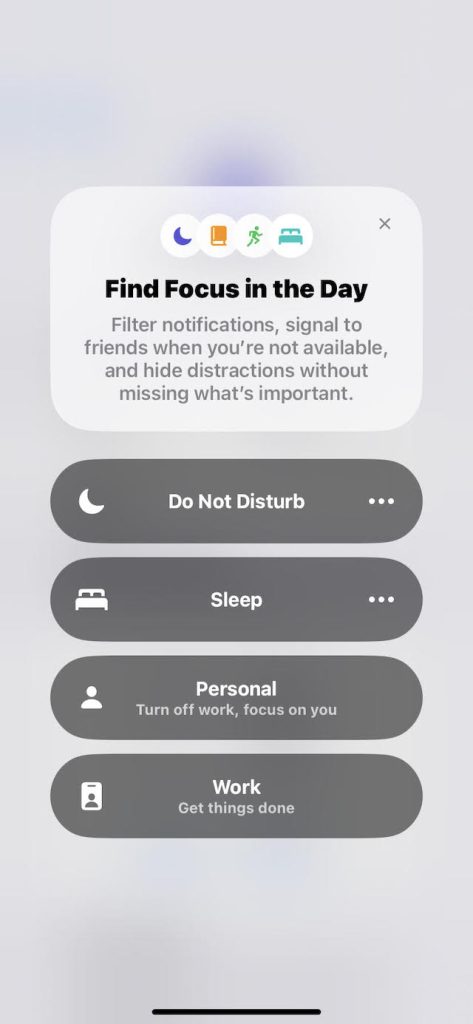
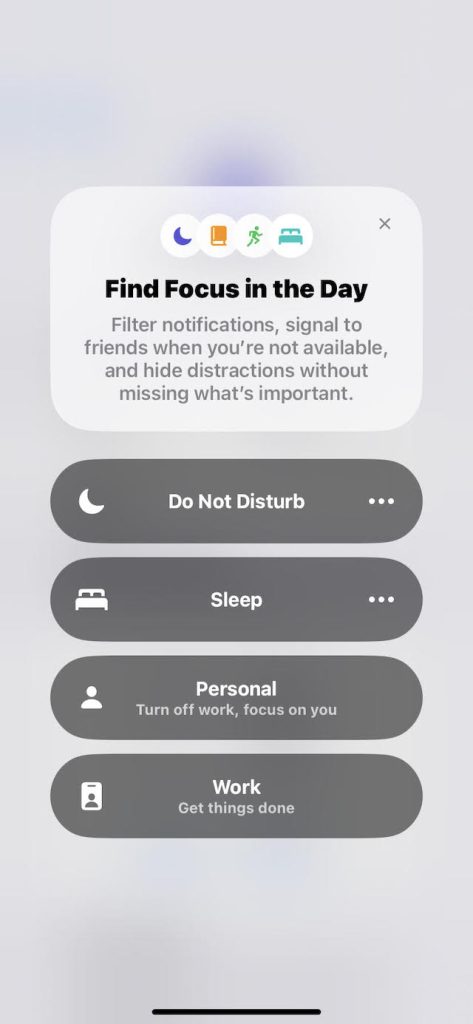
After reverse phone lookup apps, “Do Not Disturb Mode” is one of the best ways to screen your phone calls. Much like only letting the calls go straight to voicemail, this setting allows an iPhone user to receive calls from an Unknown Caller without having their day interrupted by the call itself.
Most recent iPhone software allows the user to access Do Not Disturb Mode from the shortcut menu, which you only have to swipe down from the top right corner of the screen to use. Then, simply click on the “Focus” button. Next, tap on the “Do Not Disturb” moon-shape to activate the function.
In its default setting, you won’t be able to receive any notifications for texts or calls, either from an Unknown Caller or your known contacts.
You can adjust these settings by hovering over the moon shape, which will take you straight to its page in the Settings App. In that app, you can customize your settings in “Personal Mode.” It will allow you to decide who can contact you while “Focus” is on and who cannot, including Unknown Callers.
Prioritizing Privacy and Security
Your personal information is a hot commodity nowadays, with scammers gaining access to ever-more capable technology. Luckily, your iPhone has the tech and the features to combat these less-than-ideal attacks on your privacy; you simply need to know how to use them!
The key to doing this with maximum efficiency is to prioritize your own privacy and security. You’ll need to safeguard your personal information as soon as you see that “Unknown Caller” ID pop up on an incoming call. The question is, how can you strategize ways to keep your privacy secure in a situation like this? We’ll give you some practical tips below.
Avoid Sharing Sensitive Information
If you decide to answer a call from an Unknown Caller, it is very important that you understand which kind of information is sensitive and should never be shared with someone you don’t know.
In fact, it is an excellent practice to decide not to share sensitive information with anyone over the phone, even if they claim to be from a reputable organization or even the government.
Some scam artists will use technology to show up either as an Unknown Caller or an organization that looks very legitimate, as we’ve discussed before. When you decide to pick up the phone and answer them, they may carry on the ruse by telling you that you’ve got a problem with your car warranty, or even that a family member is in danger and needs money.


They’ll then usually ask you for account numbers, a password, your Driver’s License number, or even your Social Security Number. Some scammers will also ask for information that is typically only available on security question features, like your mom’s maiden name.
It is incredibly important that you never give that information out over the phone unless you are 100% certain that you know the person calling you; even then, proceed with extreme caution to prioritize your security.
Report Suspicious Calls
Finally, there is a great advantage to reporting suspicious calls. For example, if you pick up an Unknown Caller’s call and they claim to be the police, or ask you for any of the above-mentioned personal information, always hang up without giving any information and contact the Federal Communications Commission.
This organization works to learn more about what tactics scammers are using from reported calls, then puts that knowledge to good use by stopping scammers before they start. With your input, the FCC can trace and hold scammers accountable for their actions with more accuracy.
Conclusion
While an “Unknown Caller” might by its very nature be shrouded in mystery, iPhone users can take heart in knowing that they have a variety of tools at their disposal to make informed decisions about such calls.
Because an Unknown Caller could be a scammer or something even more threatening to your personal security, it is important to remain cautious. At the same time, staying informed is essential so that you can be proactive in maintaining communication security and privacy. Sign up for Number Tracker to begin revealing the true identity behind an unknown caller.